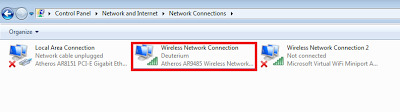It has come to my attention, as well as many others that Rogers' internet service has failed as of 9 January 2013 (Around 9:30 PM EST). To fix your internet, you must resolve so by changing the DNS in your network settings.
Thanks to Tim for reminding me.
To do so:
- Go to your start menu
- Search "Network and Sharing Center" and open it.
- Go to the left sidebar and click on "Change adapter settings" ("Manage Network Connections" in Vista)
- You should see a list of adapters, right-click the default one, or the one which is connected to the network at the moment. If you're on LAN, this may be "Local Area Connection". Choose the one without a red "X" over the computers.
- There is a box in the middle of the new pop-up window. Find "Internet Protocol Version 4 (TCP/IPv4). Select this and choose Properties.
- Another dialog will pop-up.
- Look near the bottom of the new window. Bubble "Use the following DNS server addresses:"
- For "Preferred DNS server", type "8.8.8.8".
- Hit "OK" on all the dialog boxes.
- Your internet should now be online!
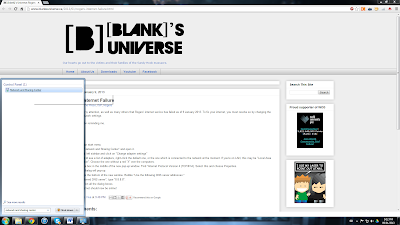 |
| Step 1-2 |
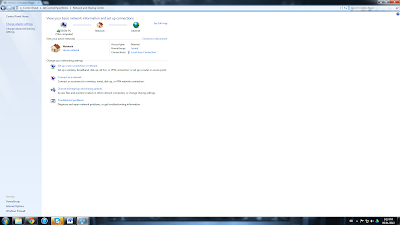 |
| Step 3 |
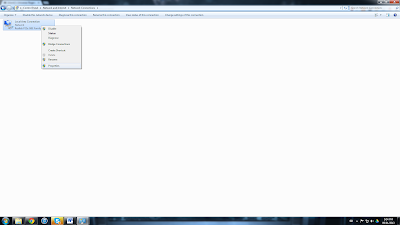 |
| Step 4 |
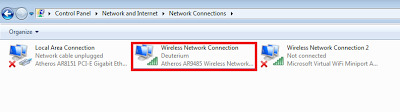 |
The network adaptor without a red "X" is the one you are currently using.
|
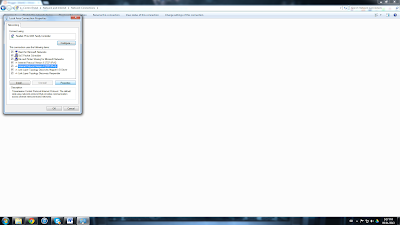 |
| Step 5 |
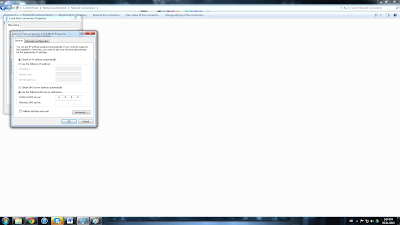 |
| Steps 6-8 |
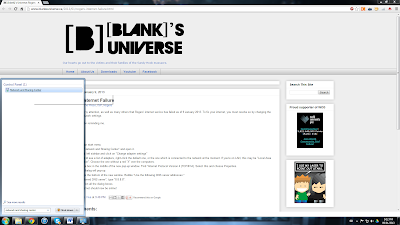
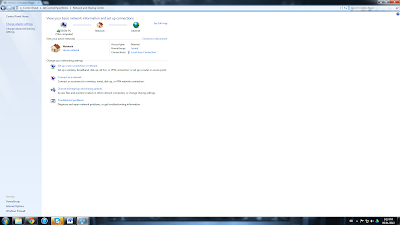
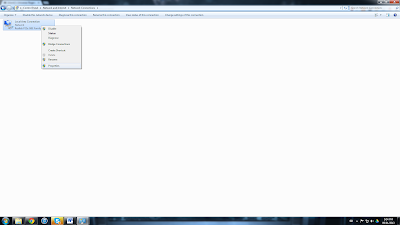
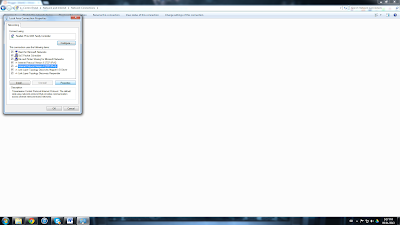
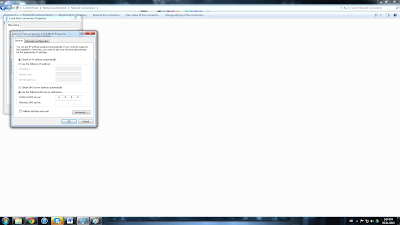
![[blank]'s Universe](https://blogger.googleusercontent.com/img/b/R29vZ2xl/AVvXsEjbPle8dJFWiAakTzmFR5R01u47eJ3ZVgABgq9SaHtI6h0BZDYJ7C5_p85vUwsiJEI1Oqk8h5p3KP2KCRuHrFf_0eS1XKRjX1uAlIwA5ntlsvoehSyl3RehXby_SWWohNSfLVWldQQIjJFt/s1600/BU+Header+%2528H44px%2529.png)